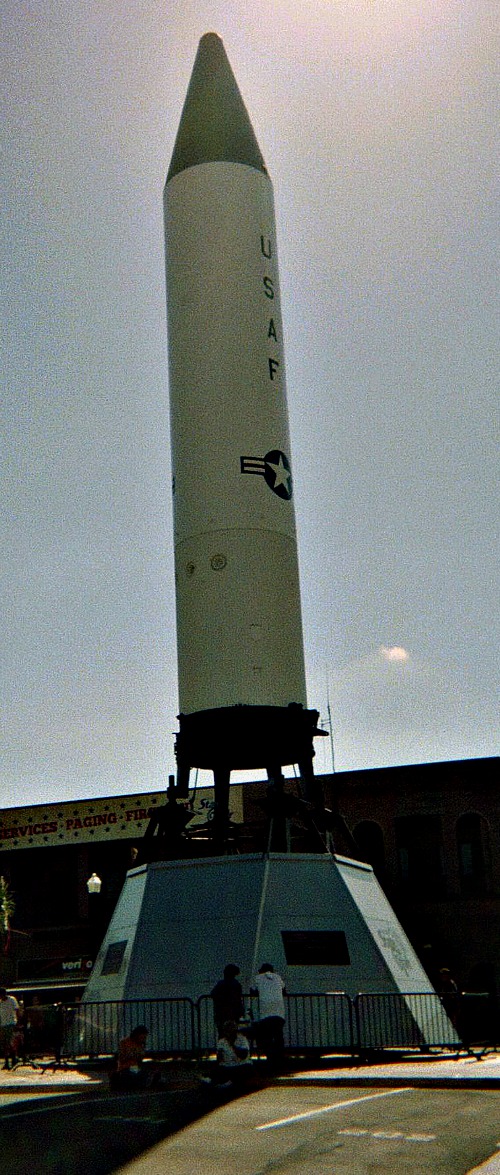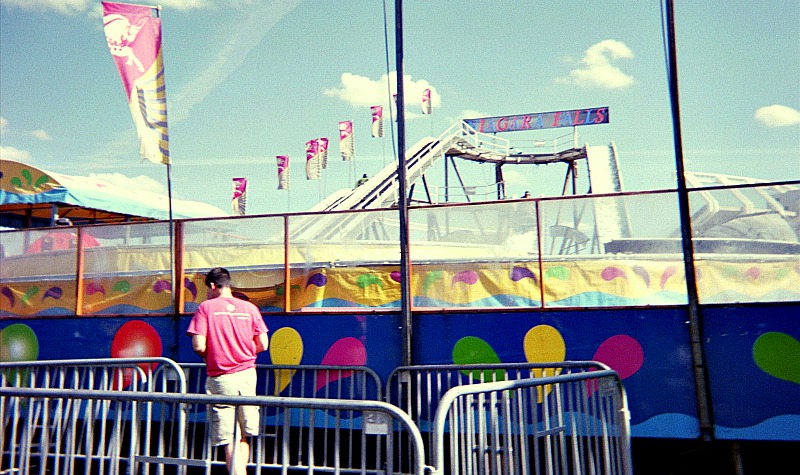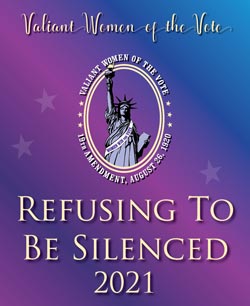How to use Google for education?
Google for education is becoming popular in many educational institutions. Why should schools use Google apps for education? This free, online suite of tools makes it easier for schools to organize all academic endeavors during one school-managed online domain. What Are a Google Apps for Education Account? Google Apps accounts are highly interactive and encouraging collaboration between students and teachers. Google makes it easy for both teachers and students to learn how to use these applications.
The Google Docs suite is the core foundation of Google for education. This g suite for education is a way for schools to create spreadsheets, word processing documents and slideshow presentations. Teachers and students can create and use these documents in real-time. This g suite for education tools may be shared around the world or may be only available for private use depending on the individual needs of students and teachers in each school district.
Google Forms may be used to create questionnaires and data collection tools. Teachers can use surveys created with Google Forms to assess student knowledge. Each school’s staff can share opinions. There are other uses for Google Forms depending upon the needs of each school district.
Google Sites for education is a website builder that lets schools create a class website or create student blogs privately within each school domain. This quick and easy to learn builder may be made public for global viewing. Templates may be downloaded or created from scratch. Google Sites for education may be used to create sites with joint authors, upload files or used anywhere there is an Internet connection. Teachers and students can use this website builder to create e-portfolios.
Teachers and students receive an email account when a school gets Google apps for education. Teachers and students can schedule resources, classes, rooms and other activities with Google calendar time tracker. The calendar can be accessed using a smartphone. Reminders can be established for important events. Google Talk is like Skype. It is a voice and text-based communication tool. It can be used to set status updates send instant messages, transfer files and host conference calls. Google Video for education may be used by the Google apps for education school to upload and share videos.
Benefits of Google for education suite
Google suite for education gives students and teachers access to email and files at home and at school. This eliminates the need for flash drives and provides an instant and reliable file backup system to the cloud. Google for education is a great way to encourage collaboration and communication between teachers and students. Yes, is the answer to the question is Google for education free.
Over a period of five years, Google has enlisted teachers and administrators to promote Google’s products to other schools through the Google for education program. The company has reached out to educators to test its products. According to Google, today more than 30 million children use Google for education apps like Gmail and Docs. Chromebooks, Google-powered laptops, are part of America’s educational landscape. These Chromebooks account for more than half the mobile devices shipped to schools.
Hal Friedlander is the former chief information officer for the New York City Department of Education, the nation’s largest school district. According to Hal Friedlander, “Between the fall of 2012 and now, Google went from an interesting possibility to the dominant way that schools around the county” teach students to find information, create documents and turn them in. Mr. Friedlander continues, “Google established itself as a fact in schools.”
Google is leading the way when it comes to educating today’s 21st century students. Google for education training is helping to develop teamwork and problem-solving skills. Google learning places less emphasis on traditional classroom teaching such as teaching students to solve math formulas.
Google and the tech economy are now at the center of one of the great debates in American education for over one hundred years. Should the purpose of public schools be to turn out knowledgeable citizens or skilled workers?
The director of Google apps for education training group, Jonathan Rochelle, referred to this idea in a speech at an industry conference. Referring to his own children, he said: “I cannot answer for them what they are going to do with the quadratic equation. I don’t know why they are learning it. And I don’t know why they can’t ask Google for the answer if the answer is right there.
Google for education training online communities were created for teachers to exchange ideas for using Google technology. These Google Educator Groups started training programs with names like Certified Innovator to credential teachers interested in establishing expertise using Google’s g suite for education tools.
Teachers communicated their new Google expertise on social media and at education technology conferences. Google was a key exhibiter at these events. Google encouraged school districts using Google suite for education to hold “leadership symposiums.” Administrators could share their experience using Google for education with other school districts.
What are Google Expeditions?
Google Expeditions is an immersive learning and teaching tool and is part of Google for education. Teachers can take their students on a virtual reality (VR) field trip to different places around the world or explore augmented reality (AR) objects. The teacher acts as a “guide” to lead classroom-sized groups of “explorers.” Guides can use a set of tools to point out items of interest.
The Google Expeditions app tool provides a unique learning experience inside the traditional classroom. Students can see and experience the world in new ways to learn about global social impact initiatives. Without leaving the classroom these students can visit college campuses, gain exposure to new career paths and role models.
There are over 200 plus Expeditions available for schools. These virtual field trips provide students with the opportunity to explore many different environments at no cost to the school. Google expeditions features enhance and improve traditional classroom lessons engaging students to study subjects in a new and exciting way.
Are you wondering how to use Google Expeditions? It’s easy. All that’s required is a smartphone, Google cardboard glasses and the Google Expeditions app. Google Expeditions also works with Daydream View for the Daydream-ready phone. To get started, launch the app and insert a mobile phone into the viewer.
Explorers or Guides can take VR tours. Students or teachers can use Explorer to take self-guided tours. Explorers receive more information about the points of interest they are viewing. Teachers can use Guide mode to preview a selected tour before leading students on this sightseeing tour. The “Annotations” tool allows a Guide to draw within a scene using a finger or a stylus. Each of the connected Explorers will see the same annotation in the scene.
Using Google Expeditions lesson plans
Students will be excited and eager to go on their first Google Expeditions tour. Teachers should pick a tour that is fun and engaging. Otherwise, they might not pay too much attention to curricular level applications. Introducing students to something that they will experience on a Google Expedition should capture their high emotional interest. Teachers should let first time Google Expedition explorers ask questions and absorb what they have learned from their first tour experience. After students have experienced their first tour, teachers should explain how the goal is to use these virtual field trips in future teacher lesson plans.
On a tour, teachers should monitor the smiley face icons on the teacher device. These indicators show what students are viewing. There is one face for each student. Teachers can receive feedback on how many students are following teacher instructions of where to look. However, there isn’t a way to tell which students are looking and which are not.
Teachers can use a script to guide their students while on a tour. Teachers can use this script to point out things to explore during the expedition. Teachers should be prepared to answer student questions about what they have seen during the Google Expeditions field trip. Give students time to absorb the information they are learning before adding additional information to the expedition tour is an important aspect of Google for education.
Processing the information presented on the tour with students by asking them questions after the tour has ended is a good way to assess student learning. Teachers could ask, “How did the virtual filed trip experience add to or enhance student understanding of the topic?” Teachers should ask their students if they have any additional questions. Another question is, “Was there anything that they wanted to see, but couldn’t see? Google for education teachers should give students time to express some of what they experienced in a blog post, journal entry or as a video response.
Accessing the Google Expeditions download
Google Expeditions is available on the Google Play Store app install free and the Apple App Store. Both teachers and students can use the same Google Expeditions app launched on the student and teacher devices. Teachers set up the app in Guide mode and students access it in Explorer mode. Teachers connect the student devices to the same Wi-Fi network used by the teacher. If prompted, students can choose to be an explorer and tap the Follow button. Teachers tap the Lead button to be a guide. Insert the student devices into the VR headsets. The word Ready should appear in green letters on the screen.
The teacher can use the teacher device to select an expedition from a growing list of topics. Clicking on an expedition from the list downloads it for first-time use and displays the first image. Once the tour is downloaded it will be saved to the device for future use. Teachers press the orange play button in the corner to show the image on the student devices. To direct student attention to a specific part of an image, scroll down and tap on the targets that are located beneath the teacher script. To move to a new scene, swipe left or right on the cards to select a new location. To exit the tour, tap the X in the top left-hand corner.
After the expedition is running, teachers can access the teacher notes by pulling up the notes at the bottom. Clicking on the cross-hair notes within the text highlights important parts of the image. Teachers can use the FeedbackSheet to leave feedback on documents. Selected comments are added to user defined feedback from a Google Sheet for Google for education.
Teachers don’t need Google cardboard for education or a VR viewer to lead students on a virtual field trip. Instead, each student can use an iPad or Android device connected to the same Wi-Fi network. Teachers only need a few iPads to use the Google Expeditions app to visit faraway places or other interesting locations. Teachers can hook up one iPad to a projector and smartphone or additional tablet to lead their classes on a 360 view of the destination. The teacher can call on individual students to lead or explore for the entire class.
Teachers can also make use of one VR Viewer or a Google Cardboard viewer. One student can be the “Explorer of the Day”. The student will visit a place the class is studying or pick another place of interest. This student can present an oral report to the class summarizing the virtual field trip experience. If teachers have a class set of VRs Viewers and smartphones, then the entire class can go on a virtual field trip using Google Expeditions headsets.
How teachers use Google Expeditions VR
Teachers at Community Consolidated School District 62 won’t let a lack of resources for out-of-the-classroom adventures stop them by taking their students on a virtual reality field trip around the world. Many students at CCSD 62 come from low-income families and many have never traveled outside their community.
Sarah Murphy is a science teacher at Algonquin Middle School. Since Sarah received A Google Expeditions kit for Google for education, her students have developed a new love of learning about science. Students are more engaged and are asking more in-depth questions that demonstrate understanding of the topics. Before, it was difficult for them to visualize the science concepts, they were studying.
Elizabeth Moravec is an art teacher at Terrace Elementary School and Orchard Place Elementary School. “Expeditions aid in creativity,” according to Elizabeth. “Students are thinking about their surroundings and the impact they have on their environment.”
Since Elizabeth doesn’t have a permanent Expeditions kit in her classroom, she’s found creative ways to recreate the virtual reality experience using Google Street View and YouTube 360 videos. Students were able to participate in virtual reality experiences that they normally wouldn’t experience in real life. These experiences helped students to add more detail to their drawings and made deeper connections when thinking about how objects relate to the world. By using virtual reality-like experiences, Elizabeth is giving students a new source of inspiration for their art. Students have more insights and tools to express their thoughts and reflections using Google for education.
Matt Peebles is a fourth-grade teacher at Plainfield Elementary School. Matt uses Expeditions to explore landmarks and show fourth grade students how math concepts, specifically, geometry can be useful beyond the classroom. When his students embarked on the Great Wall of China Expedition, he taught them how right angles contribute to the stability and construction of structures. After that visit, the entire unit meant more to them. Students were able to connect math concepts to their Expeditions experience.
“Incorporating technology and Google Expeditions in the lesson plan creates intrinsic Motivation, and students feed off each other’s enthusiasm,” according to Matt. “When learning becomes fun, students make new connections and can’t wait to explore the next thing.”
The Google Expeditions AR Pioneer program includes teachers and students on fantastic voyages. "Field trips are an expensive learning experience, but Google Expeditions is well on its way to finding and affordable solution," according to Julie Shah, EdD. She is the Technology TOSA at Godinez High School. Julie adds, "Expeditions also allow students to experience places otherwise impossible through field trips, such as deep sea and outer space."
Here is more information about how Google for education is making a difference for 21st century students and how to access Google Expeditions .